|
|
|
|
|
"Quick-Link" Quick Reference
|
|
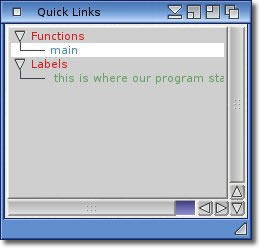 This is where the user can gain fast access to functions, bookmarks, and other code objects in the
currently active source file.
This is where the user can gain fast access to functions, bookmarks, and other code objects in the
currently active source file.
For the purposes of this text we shall use the term "Functions",
but that can equally apply to " procedures" or
"sub-routines", whatever they may be classed as in the target
language of the project. Functions are automatically detected within the source file, and a list
is generated and displayed here. By clicking on the name of the function, the cursor is instantly
placed at the beginning (or definition) of that function. Also supported is the ability
for the user to place "bookmarks" within the source files much like
placing a marker between the pages of a book. These bookmarks are shown in their respective section, and may be
placed anywhere in a file the user desires. Ideally, but not necessarily, the marker should
be on a line of its own, and any text placed after it forms the identity of the bookmark as shown in
the list.
|
User defined Bookmarks
Bookmarks are, as the name suggests, a way to mark a place in a text file so that it can be
easily located or revisited. Bookmarks can also be shown with their line numbers from the
Preferences editor.
The bookmark identifier is set to defaults depending on which type of project currently being
worked on, but to avoid any conflicts with the syntax of the code, the identifiers are definable
from the Project Information window.
The colours of the functions and bookmarks can be changed to suit a users requirements also from the
Preferences editor.
back to the top
|
Live Update
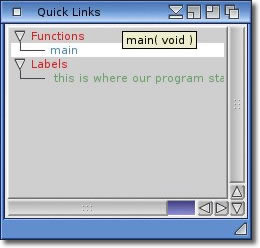 Sometimes, it can be very easy to get lost in a source file that contains long functions, so to make
this easier the "Quick-Link" window will provide a live update on the current cursor position. Placing
the cursor inside a function within the source file will cause that function to become highlighted
with a white background. As you move the cursor around within the source file, you will see the
highlighted function change as you switch from one to another, and this provides a very simple visual
indication of which particular function is being worked on at any one time.
Sometimes, it can be very easy to get lost in a source file that contains long functions, so to make
this easier the "Quick-Link" window will provide a live update on the current cursor position. Placing
the cursor inside a function within the source file will cause that function to become highlighted
with a white background. As you move the cursor around within the source file, you will see the
highlighted function change as you switch from one to another, and this provides a very simple visual
indication of which particular function is being worked on at any one time.
The Help Hints in this window will show the prototype if over a function, or the line number if over
a bookmark.
|
|
back to the top
|
OverView
The Quick-Link window can show a variety of information about the current file in the editor.
Depending on the type of project (or file) being worked on, the entries shown will vary,
but we will cover at least bookmarks and functions (if the source semantics allow them).
For example, a C/C++ file will show classes, structures, unions, enumerations and other types
of useful links to source code objects. A PHP or HTML script can show Javascript or PHP functions as
well as CSS style sheets, etc.
Please refer to the relevant documentation for the plugin to see just what kind of objects can be shown
in the "Quick-Link" window.
There may be times where you need to close this window to make room on the screen. In this case, simply
click the close gadget. The window may be opened at any time by selecting the
Windows/Quick-Link menu item. Each of the sections can be collapsed as
required and may be useful if your source files contain lots of functions, bookmarks etc. CodeBench will
remember the state of each section when the project is saved, and can also be set as a default in the
project settings.
back to the top
|
"Quick-Link" Search function
The search system runs in different ways depending on which window it was launched from, and the Quick-Link
window will tell the search system to search the currently active file for your required criteria. More
information about all the functions of the search system can be found here.
back to the top
|
|
| |