|
Iconbar Quick Reference
The Iconbar window currently gives an easy way to access the various component windows within
CodeBench. Due to the number of component windows that may be open at any one time,
it is highly likely, unless you are using very large screen resolutions, that some windows may get
obscured by others, and may lead to clicking the depth gadget of each window trying to locate the
one required.

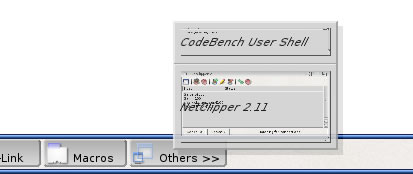 Certain components of CodeBench will add a button to the iconbar (shown above), as will
the AutoDoc Viewer, Community Client and various other components. Clicking the button associated with each
window will bring it into view for you.
Certain components of CodeBench will add a button to the iconbar (shown above), as will
the AutoDoc Viewer, Community Client and various other components. Clicking the button associated with each
window will bring it into view for you.
If you have CodeBench running on it's own custom screen, windows that may open on it as a
"visitor" will be shown in the "Others" popup menu. When such windows are
detected as opening, a new "Others" button is added to the iconbar, and clicking this button
will present you with a small menu showing all the visitor windows on the screen. Simply select the name of the
window you wish to show, and it will be brought to the front of the display for you.
The icons to the far right hand side offer shortcuts to various programs. Activating the Iconbar and hovering
the mouse over them will reveal whatever Help Hint has been assigned to each
App-Link.
By default, the iconbar window is hidden. To show the window, move your mouse pointer to the very bottom of the
screen that CodeBench is currently running on. This will bring the iconbar window into view. It will be
automatically hidden again after use to save space on the screen.
Alternatively, if you have the space on the screen, you can make the iconbar static, so that it is locked to
the bottom area of the screen, and have it automatically activate for you when the mouse rolls over it.
The use of this bar, and the various features associated with it, can all be set in the
preferences editor. (Some settings currently will only take effect
when restarting CodeBench).
back to the top
|